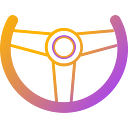UPFI Network Testnet on Near Protocol
Testnet app
https://near-testnet.upfi.network/
- Stable Swap
Here is the guideline for you guys to experience our newest feature: Stable Swap There are some key points of this feature
Currently this feature supports 3 stablecoins: UPFI, USDT and USDC. More stablecoins will be added in the future. Let’s experience and feel the convenience this feature brings to you
Firstly, You need to create a testnet account https://wallet.testnet.near.org
Step 1: Connect your wallet to our website https://near-testnet.upfi.network/
Step 2: To click “faucet” on menu navigation to get token for testnet
Step 2: Kindly go to “Swap” Tab
Step 3: Select stablecoin you want to swap
Step 4: Experience fast transaction on Near ecosystem
- Farming Pool
Step 1: Kindly go to our new farming pools and choose a pool to deposit token
Step 2: Deposit liquidity
Keep in mind that you guys are free to choose the type of stablecoin to deposit. For example, you guys can deposit UPFI or USDT only, or a combination of UPFI and USDT, or USDC and UPFI. This is so convenient that users do not need all the three stablecoins to deposit liquidity.
After depositing liquidity, you guys can start staking liquidity
Step 3: Withdraw liquidity When users want to withdraw liquidity, you guys can choose between balanced mode or single token mode.
With balanced mode, Liquidity pool will be divided equally among 3 tokens USDC, USDT, UPFI
With single token mode, LP will output to only 1 out of 3 tokens
- Stablecoin
Step 1: Connect your wallet to our website https://near-testnet.upfi.network/
Step 2: Go to the stablecoin tab, check Mint tab
You will need USDC, UPN and Near for gas fee. Here you could use UPN and USDC to mint UPFI Token
Step 3: Redeem token of Redeem tab
You could redeem $USDC and $UPN from $UPFI token by Redeeming features
- Farming pools
Step 1: To click “faucet” on menu navigation to get token for testnet
Step 2: To check Farming tab
Step 3: Go to the Active Farms interface, click Add LP to create the USDC-UPN pool, you will be directed to the link to add the LP.
After that, you could click on the “Approve” button
Harvest your UPS token for the next stage
Step 4: You can withdraw when you want to receive again USDT and UPN. To click button Withdraw
After that, you could click on the “Remove LP” button, you will be directed to the link to remove the LP at withdram tab